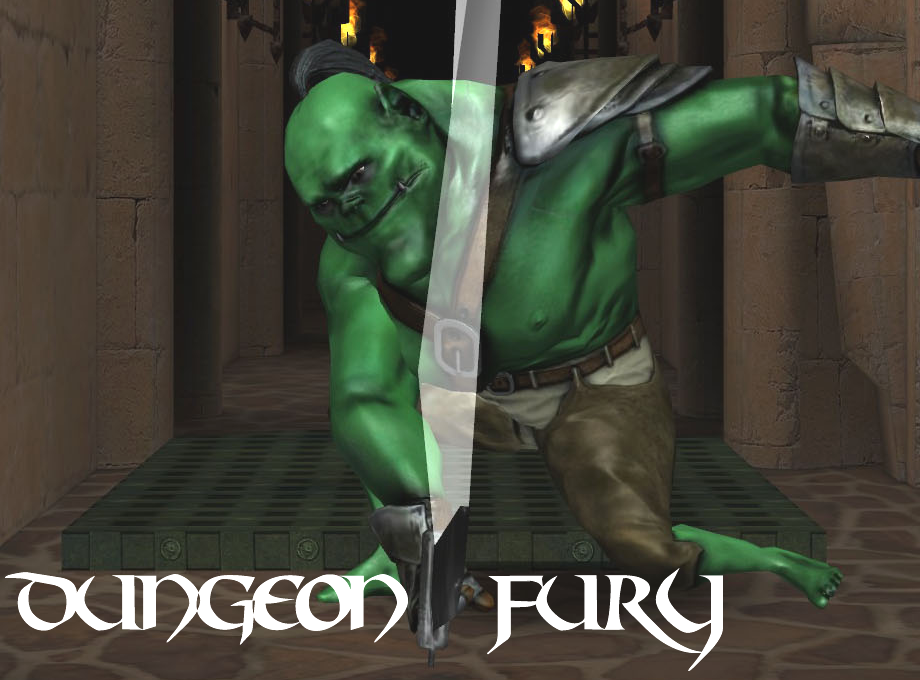Publishing HTML5 Games on the Chrome Web Store
If you're building HTML5 games, chances are that you want as many people to play your game as possible and, in an ideal world, you'll make some money in the process. Monetization on the web is harder than it is on mobile app stores, where payment processing is standardized and credit card details are stored. But there are still a number of options. One great platform you should consider for your game is the Chrome Web Store.
It's a carefully curated app store for the desktop version of Chrome (available on Win, Mac, Linux and Chrome OS). Publishing your game here will expose it to a wider audience and offer you a simple mechanism for taking payments. In this article, I won't cover the options for charging money for your game (a story for another day). Instead, let's step through the process for publishing a free game.
So what are the options? Google lets you publish your game as a hosted app or a packaged app.
Hosted Apps
Hosted apps are essentially vanilla websites with a little extra metadata. Why are hosted apps good?
- Your game will be discoverable by Chrome Web Store users.
- Chrome Web Store users can install your hosted app to their Apps page in Chrome which is really just a beefed up bookmark for your game. This will be synched across the different devices on which you use Chrome (if you're signed in).
So this sounds great. More people will be installing and playing your game. PlayCanvas has published a hosted app; a game called Dungeon Fury.
Check it out on the Chrome Web Store here.
To get started, hit the cog icon at the top right of the landing page for the Chrome Web Store and select Developer Dashboard. Sign in and click the button labelled 'Add New Item'.
Here's a little checklist of things that you'll need to publish a hosted app:
- A zip file containing a manifest and a 128x128 icon for your game. Google supplies a reference for the manifest file format and guidelines for creating icons (and other images related to your submission).
- A description for your game. Make it fun and exciting! Remember, you're trying to persuade somebody to install your game so make it sound amazing.
- A number of screenshots and YouTube links to give potential users an idea of what your game is like to play.
- A number of images that Google can use to promote your game in the Web Store. Depending on how successful your game becomes, it may be displayed in a small, medium or large (marquee) tile. Spend time ensuring that you provide all of these images. A great game can be let down by uninspiring promotional images!
- Verification that you own the URL of your hosted app. You should do this using Google's WebMaster Tools.
There are a few other options that cover Google Analytics, game category, regions where your game will be listed and so on. When you're done, hit 'Publish'. Note that Google spends a little time (no longer than 60 minutes but should be much faster) to scan your upload before it is made live in the store.
Packaged Apps
So hosted apps are great, but they have some problems:
- Users may think you've been lazy! 'Hey! This is just a link to their web-site! Grrr!'. Users expect a little more from something that is being installed to their browser.
- Hosted apps won't run offline (unless you make clever use of the browser's local storage).
- Hosted apps are just web pages and don't feel like applications.
- If your game consists of a large quantity of data and doesn't do any caching, load times can be long.
Enter packaged apps! These are essentially apps that are fully installed to Chrome, can run offline and launch in there own window minus Chrome's browser decoration (although this can be added if you wish). And because they're loaded from local storage, they start up extremely quickly.
PlayCanvas has also published an example of a packaged app in the Chrome Web Store. It's a game called SWOOOP:

Check it out for yourself here.
Generating a packaged app from a PlayCanvas game takes a little more effort than a hosted app. Here's a run down of the steps required to package and publish a game like SWOOOP:
- Download the most recently exported version of the game from the Exports tab of the Project Dashboard.
- Unzip the contents.
- In the index.html, there are two externally referenced resources: the PlayCanvas engine (playcanvas-0.144.3.min.js and PLAY_FLAT_ORANGE3.png). Download these resources and change the paths so they are relative to the index.html file.
- Create a manifest.json file . For SWOOOP, it looks like this:
{
"name": "SWOOOP",
"description": "Loop and swoop your bi-plane around the magical island. What's your highscore?",
"version": "1.0",
"app": {
"background": {
"scripts": ["background.js"]
}
},
"icons": {
"16": "swooop16.png",
"48": "swooop48.png",
"128": "swooop128.png"
}
}
- Create background.js that contains the following to configure how the game is launched:
chrome.app.runtime.onLaunched.addListener(function() {
chrome.app.window.create('index.html', {
'bounds': {
'width': 1280,
'height': 720
}
});
});
- Create the icons referenced from the manifest and place them in the same folder as the index.html.
- Transfer any script tag blocks of JavaScript in index.html into externally referenced JS files (there are two). This is because Chrome treats this as a security threat.
- Remove the following statement (which causes another security error in Chrome) from playcanvas-0.144.3.min.js (search for 'unload'):
window.addEventListener("unload", function() {
o.disconnect();
o = null
});
- Check to see if your game uses the LocalStorage HTML5 API. Packaged apps can't use this API, although they can use a Chrome specific alternative.
- We're done! Zip up the game's files again and upload to your new item in the CWS Developer Dashboard. Fill out the rest of the form as you would for a hosted app (although you now don't need to show ownership for a hosted app URL since there isn't one any more).
So hopefully this gives some insight into how simple it is to publish your game to the Chrome Web Store. Whether you choose to publish a hosted or packaged app is up to you and, as we've shown, both have their advantages and disadvantages. My recommendation to you is to experiment. It's an awesome publishing platform that anyone can start to use today, so try it out for yourself!