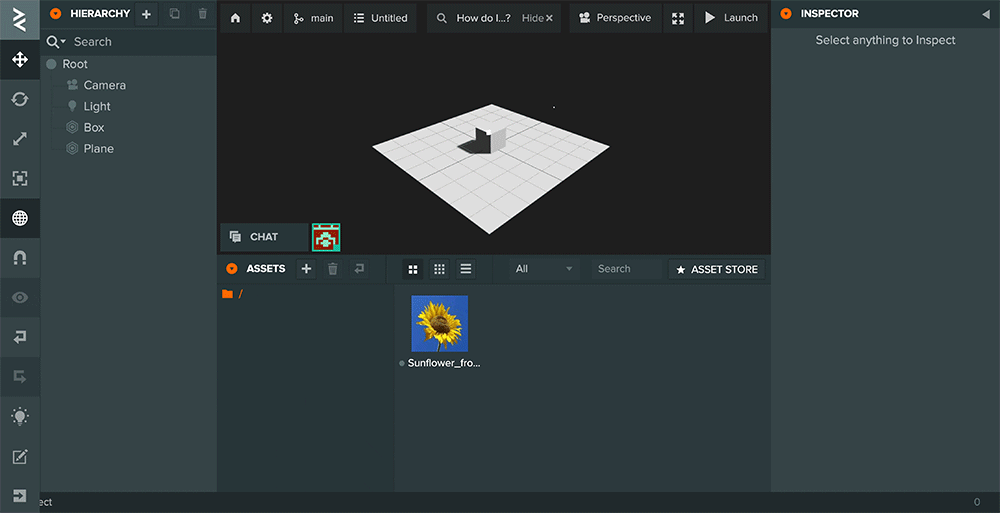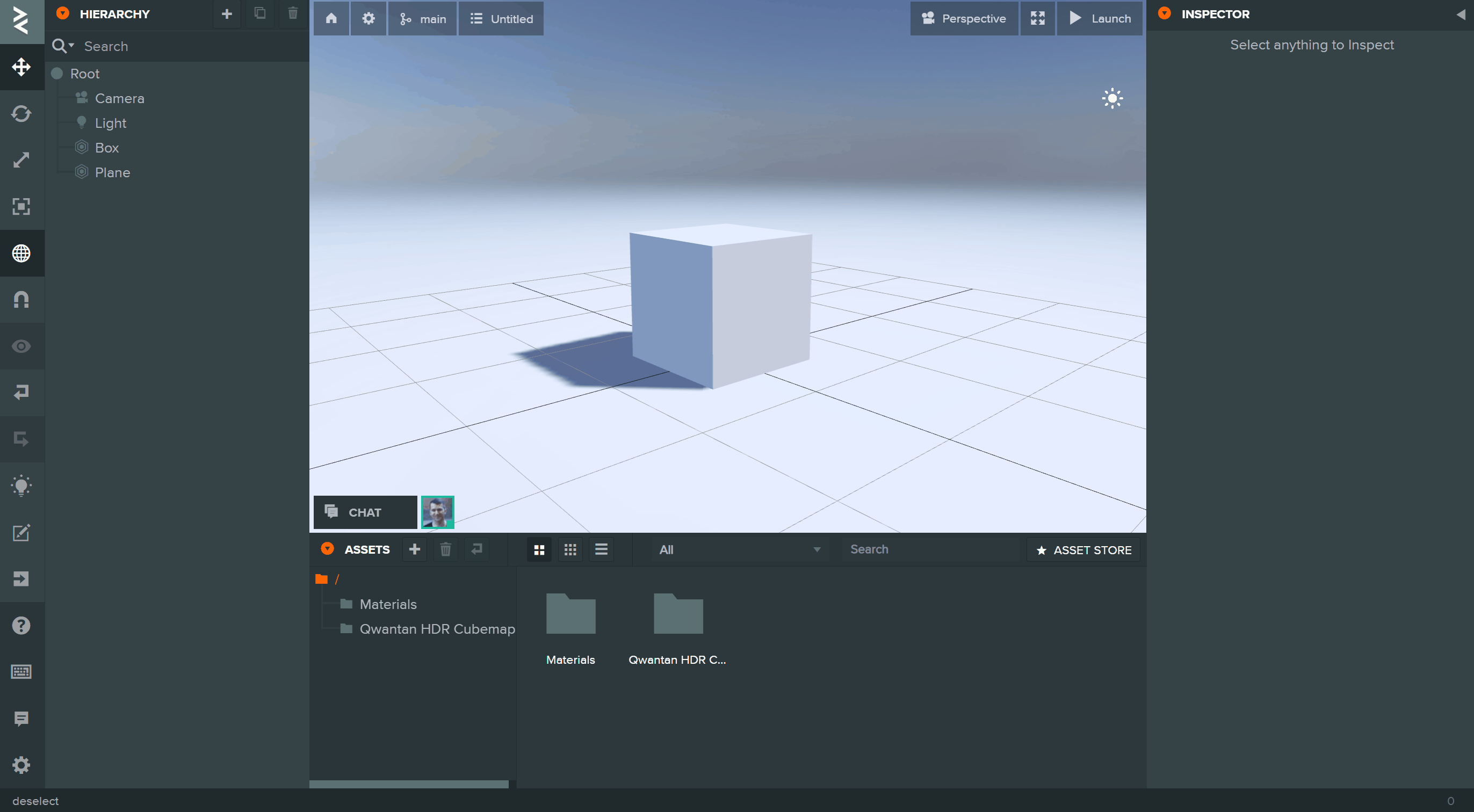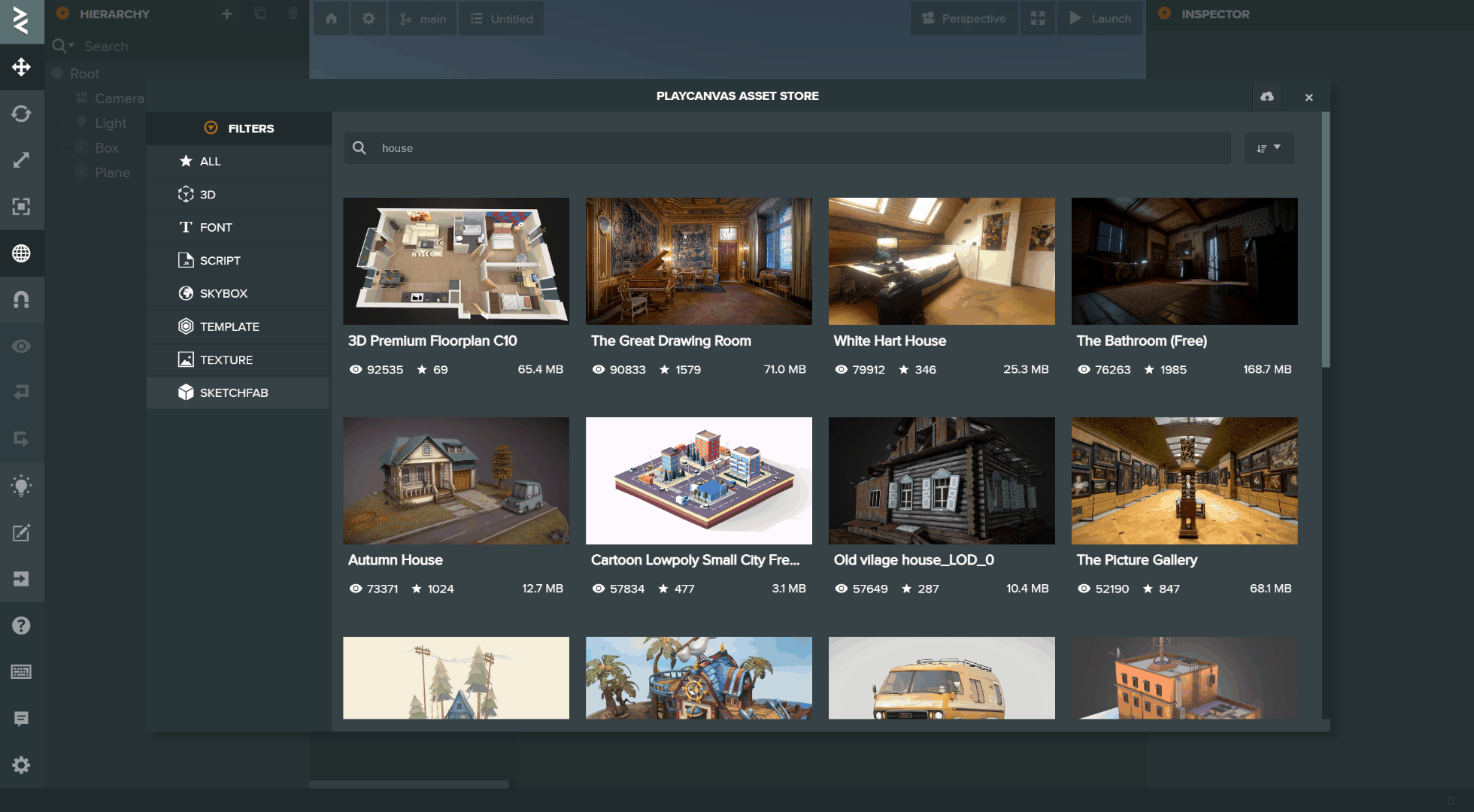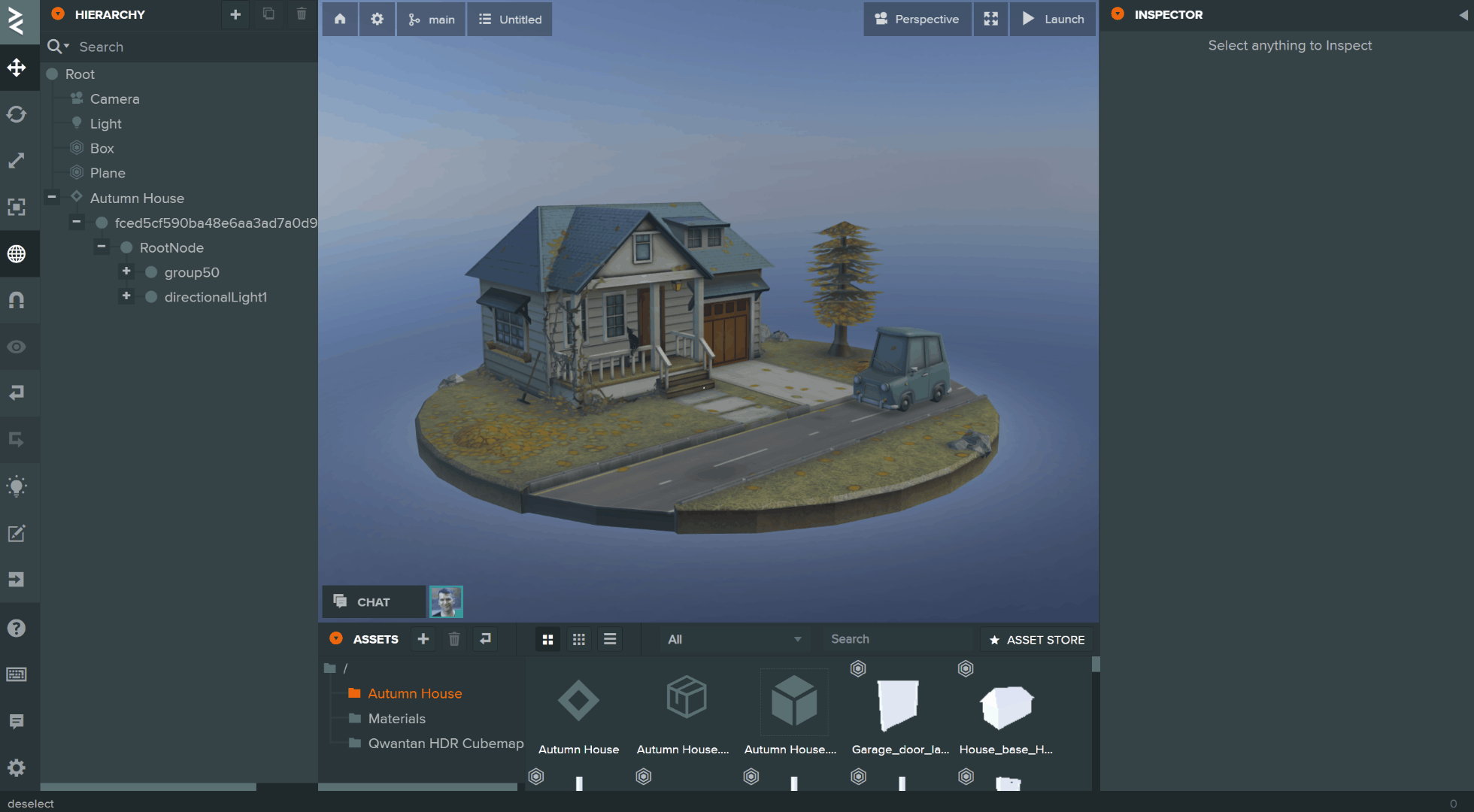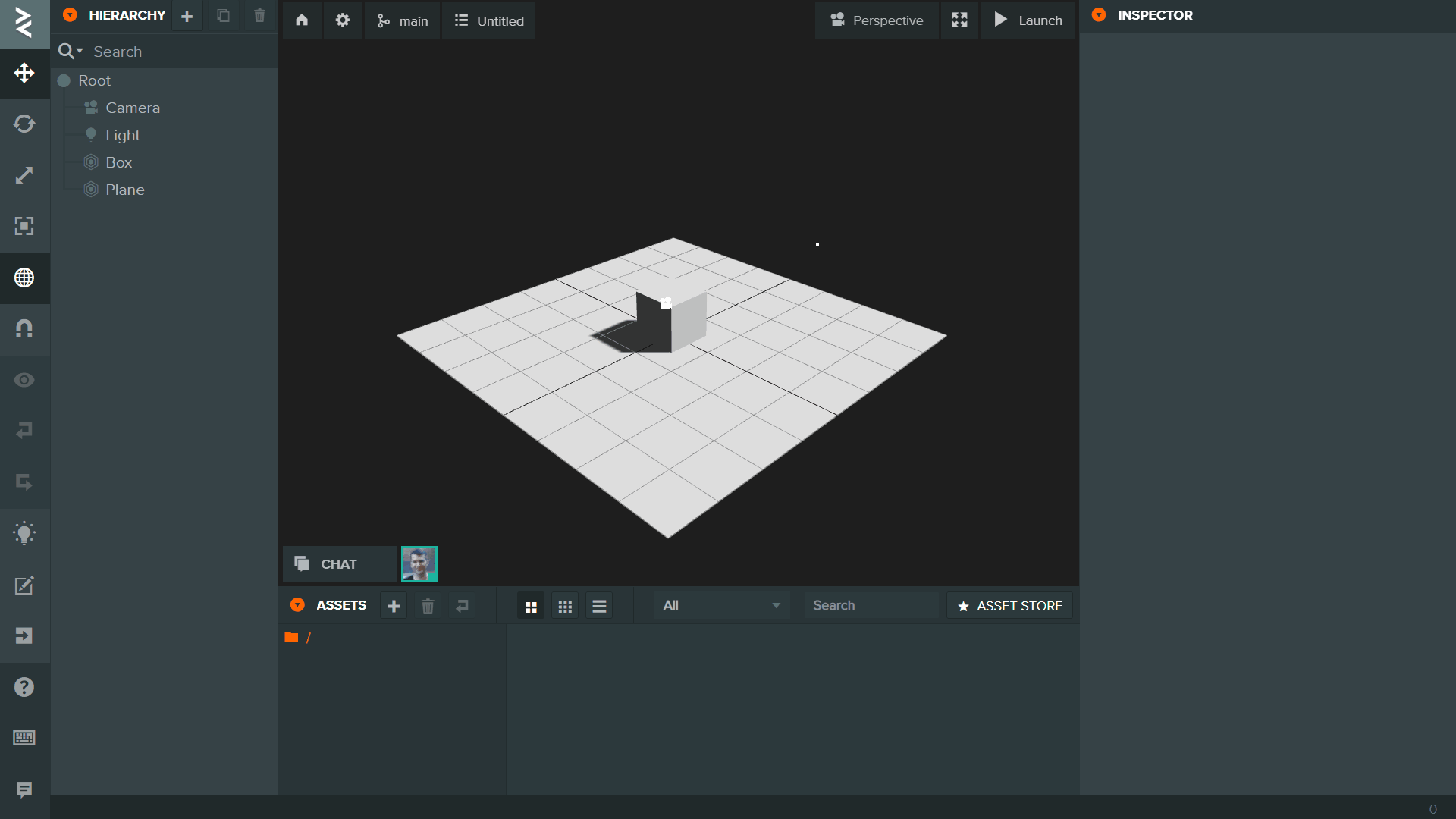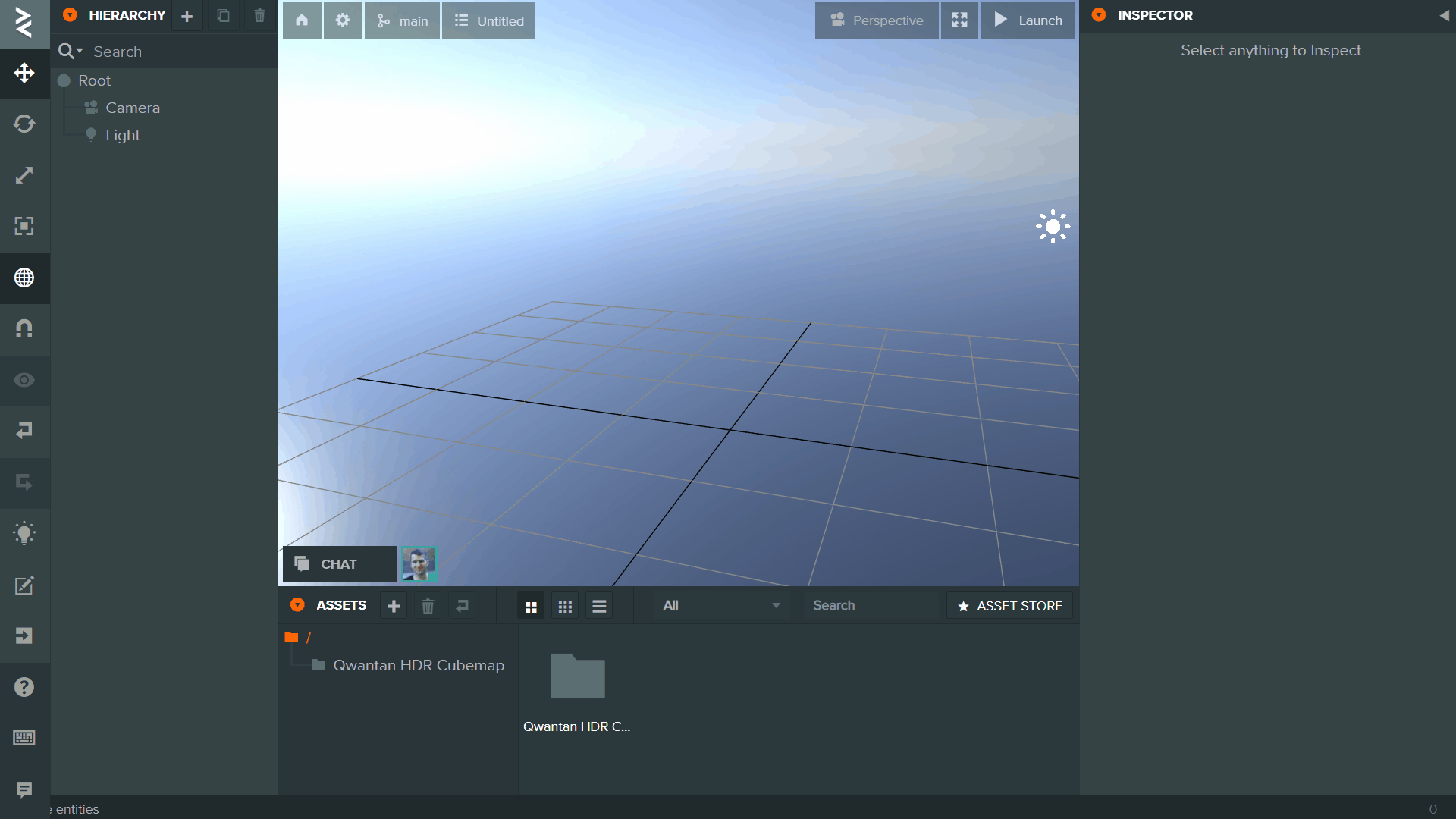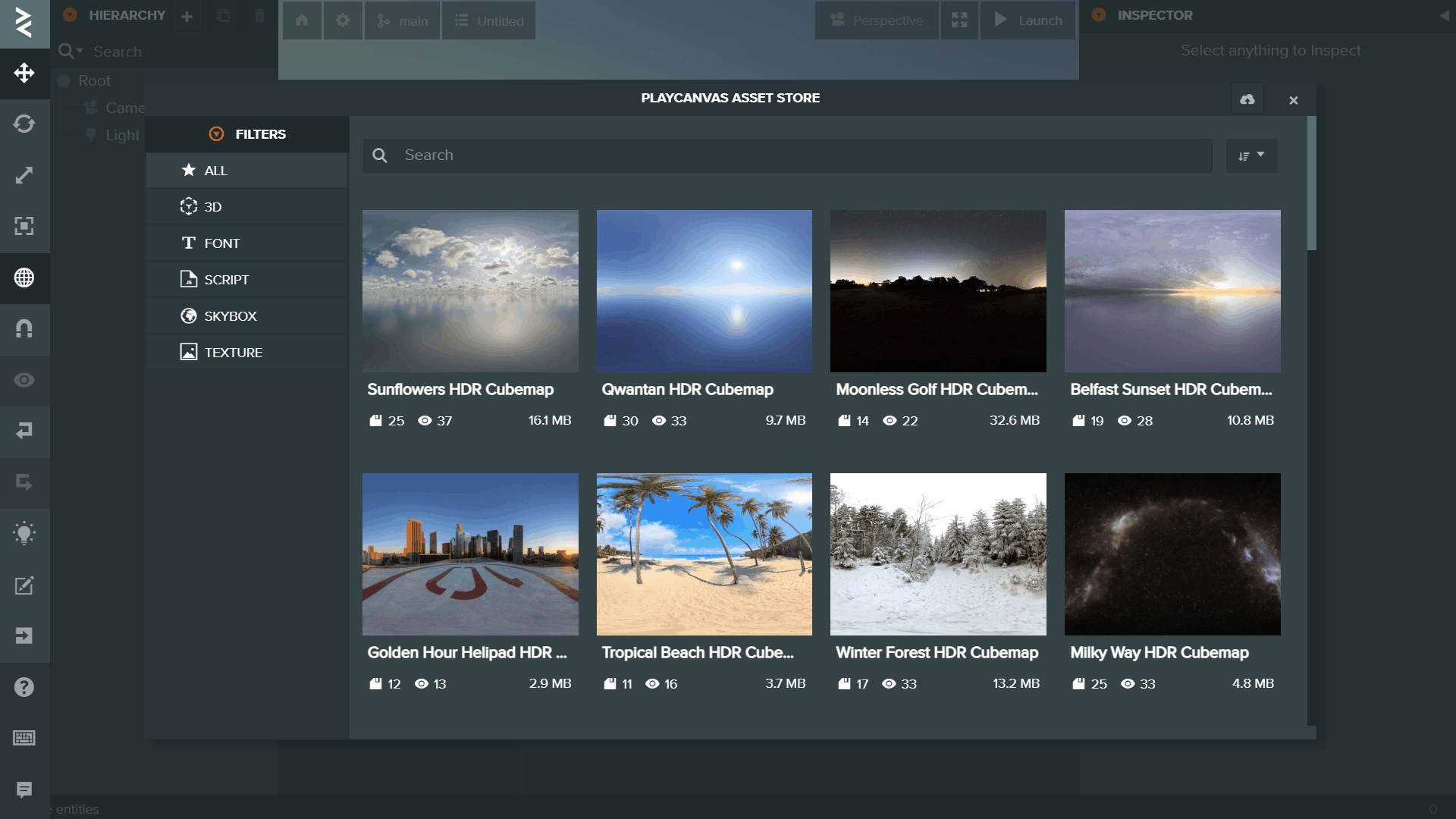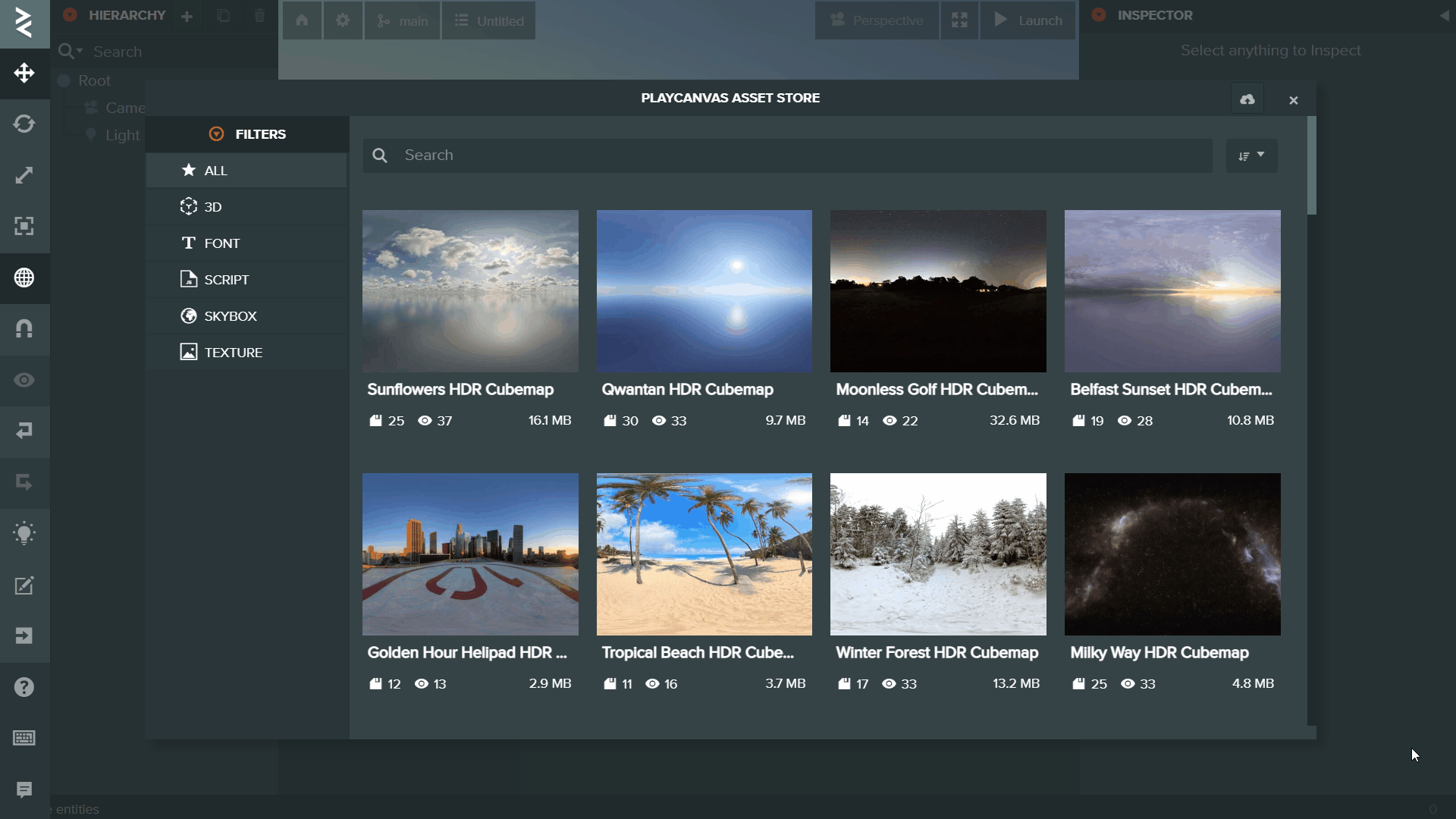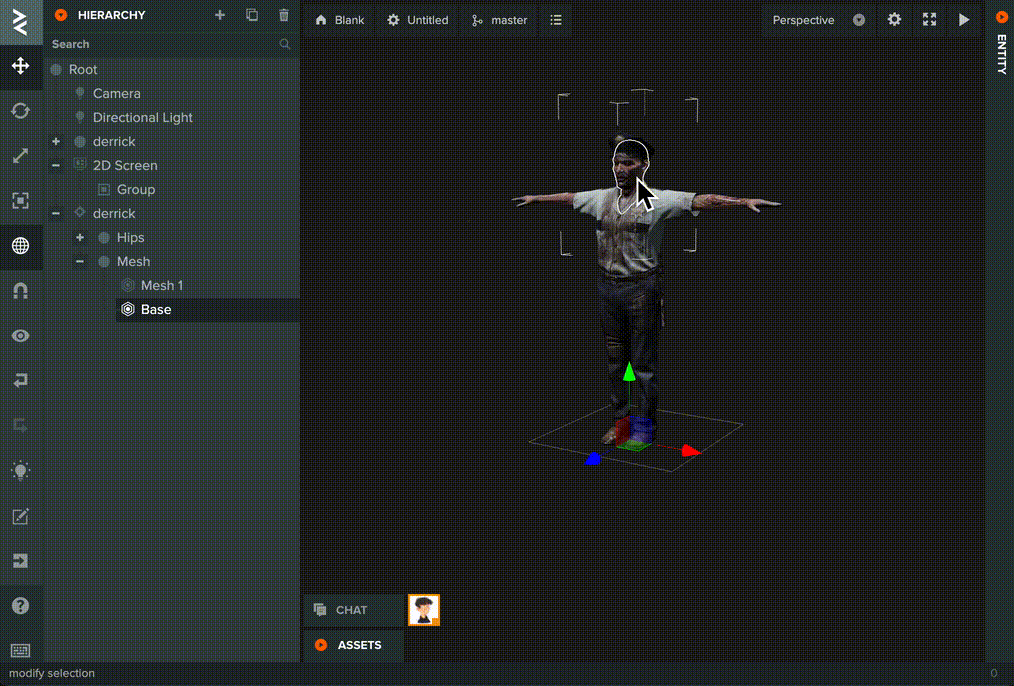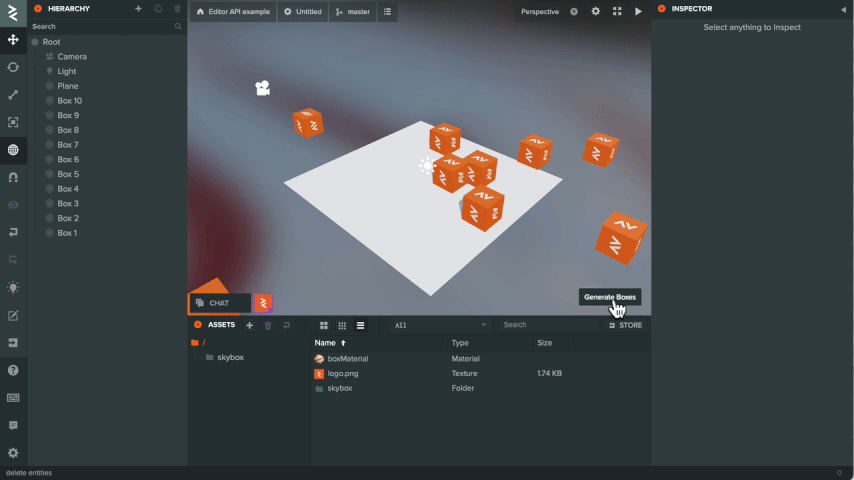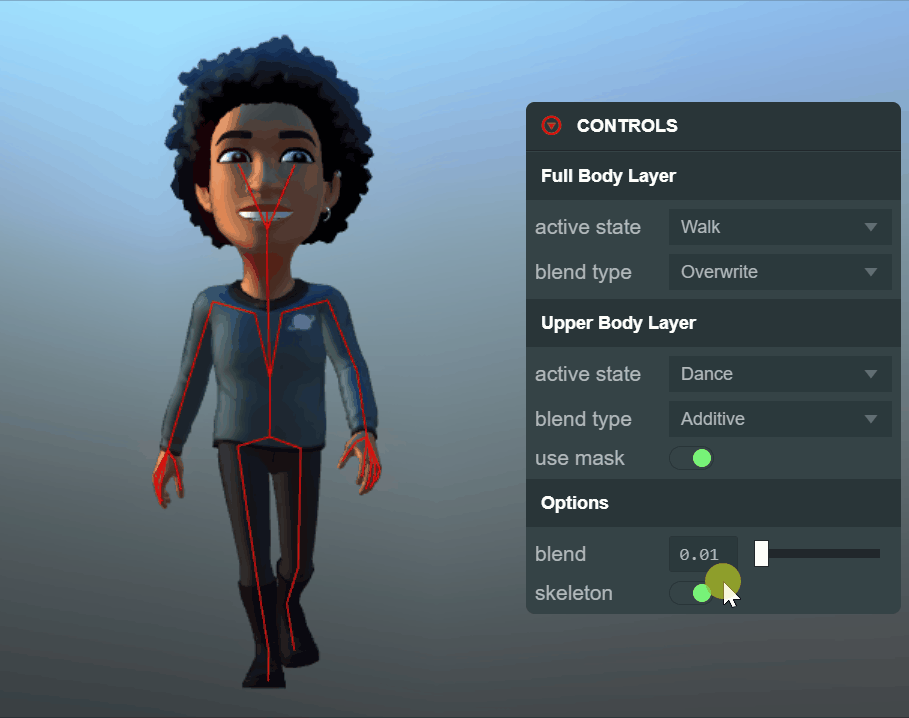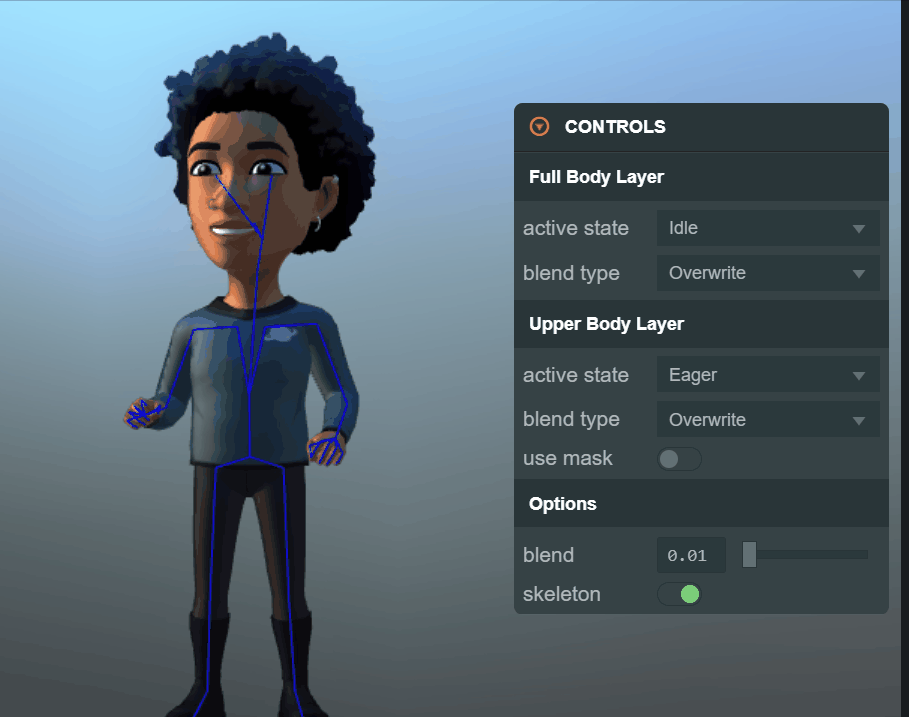Build WebGPU Apps Today with PlayCanvas
It's here! 🥳 Today, we're excited to announce that WebGPU support has officially arrived in the PlayCanvas Editor.
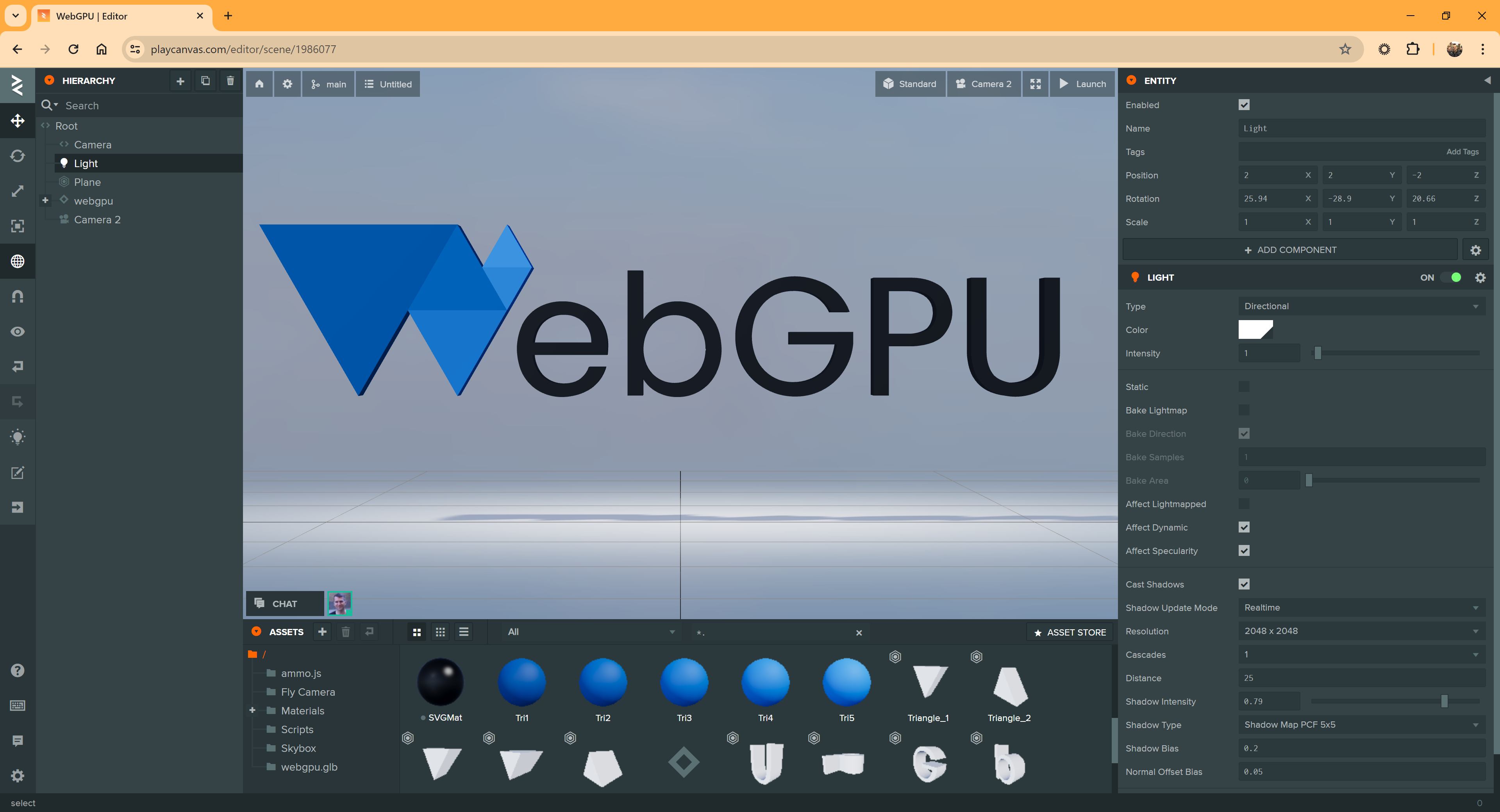
WebGPU on the Rise
Since its inception back in 2010, PlayCanvas has been layered on top of WebGL. In 2017, we were proud to launch support for WebGL 2.0 in partnership with our friends at Mozilla. April 2023 marked the beginning of a new era for web graphics when Google enabled WebGPU by default in Chrome 113. Since then, WebGPU adoption has exploded and today, Web3D Survey reports that 62.19% of end users can now run WebGPU. With Firefox and Safari due to launch their WebGPU support in the not-too-distant future, expect this number to rise dramatically in 2024.
Why WebGPU Matters
If you enable WebGPU for your PlayCanvas project, you may not notice much difference to begin with. In fact, we have put a great deal of effort into ensuring your WebGL projects look identical under WebGPU. But over time, there is are a great deal of opportunities to achieve performance improvements due to WebGPU's reduced driver overhead.
Another key feature unique to WebGPU is support for Compute Shaders which allow for general computation on the GPU. Support for Compute Shaders landed in Engine v1.70.0. Here you can see Computer Shaders in action simulating 1 million particles on the GPU:
Click here to run it for yourself in a WebGPU-enabled browser (i.e. Chrome or Edge).
In short, WebGPU represents the future for PlayCanvas and you can expect some incredible advances in performance and functionality over the coming months.
Getting Started with WebGPU
WebGPU support in PlayCanvas is still considered 'Beta'. There are still some unimplemented features (for example, the run-time lightmapper is still not supported). Therefore, you have to currently 'opt in' to WebGPU support. To do this, open your Project's Settings in the Inspector and expand the RENDERING section. Then update Graphics Devices to include WebGPU (beta).
Once we are satisfied WebGPU support has matured enough, it will become the default.
Your Feedback is Important
Since WebGPU support is new, we rely on the community for feedback. What works and what doesn't? Please submit an issue if you discover any problems or kick off a new thread on the forum if you want to discuss WebGPU support in more detail. We want to hear what your opinions! 👂