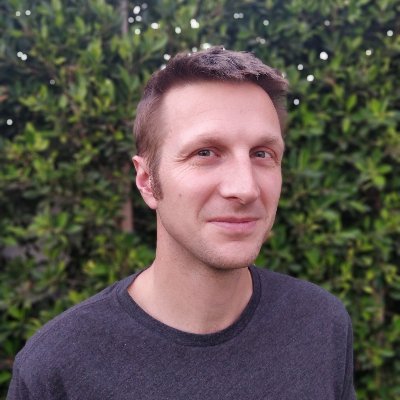Friday Assets Mega-update
Drag and Drop, uploading and thumbnails, no longer a pain in the asset.
This week has been the week of the Asset at PlayCanvas. We taken a long hard look at how we add and use Assets and we've buffed and polished the process, taking off the ragged edges so that your workflow is now super smooth. Plus our big new feature, the PlayCanvas Asset Library. Find out more below
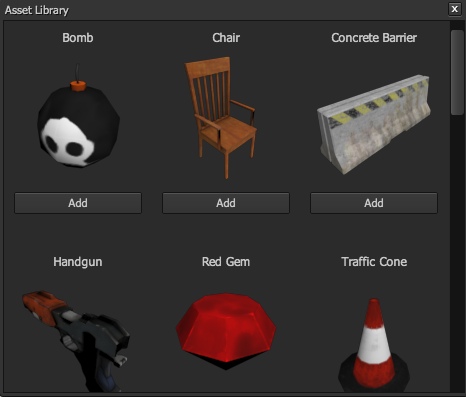
Use pre-made 3D models in your game
Uploading to the Designer
You can now drag and drop files from your desktop straight into the Designer. This means you never need to leave the Designer tab. Even better, if you drag an 3D model file (like an FBX) into the 3D view, your model will be uploaded, converted and a new Entity with model component all set up will be created for you. So it's super easy to get models into your Pack.
Asset Explorer Polish
Up until now the Asset Explorer wasn't terribly useful. We hid it away at the bottom of the screen and we didn't really tell anyone about it, because there wasn't much to it. Now, though, we've given it a complete revamp. We've added one-click filters for listing only the assets you're interested in. Plus, now there are texture thumbnails and you can now drag assets from the Explorer into other part app, but more of that next...
Drag and Drop Everywhere
You can now drag Assets from the Asset Explorer and drop them into many different places. The first is simple, if you drop a model asset into the 3D view, you'll get a new Model Entity. But also you can drag Assets and drop them into Asset pickers in any of the components that accept assets. This applies to models, animations, audio, etc, but also when you are editing Materials, you can just drop the textures into the slots. Speaking of textures...
Texture Thumbnails
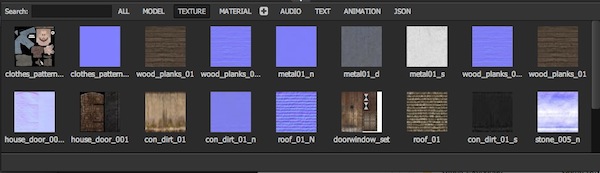
Texture assets now have thumbnails
We've started working on thumbnails for all Assets, but as a quick starter, textures now display with the proper thumbnail. No more guessing which one is the normal map when you're setting up your materials. Thumbnails for more Asset will be done soon.
Asset Library
Have we saved the best feature until last? Maybe. Certainly the Asset Library is going to make it much easier for our new users to get something looking pretty. We've teamed up with lovely folks at 3dmodels-textures.com and propsplanet.com to give you a selection of 3D models which you can use to get started. Click the big red Asset Library button to open up a list of models and one-click to add them to your Project.
We encourage you to check the free assets from the kind folks and then head over to their websites and see all the other awesome stuff they have on offer.