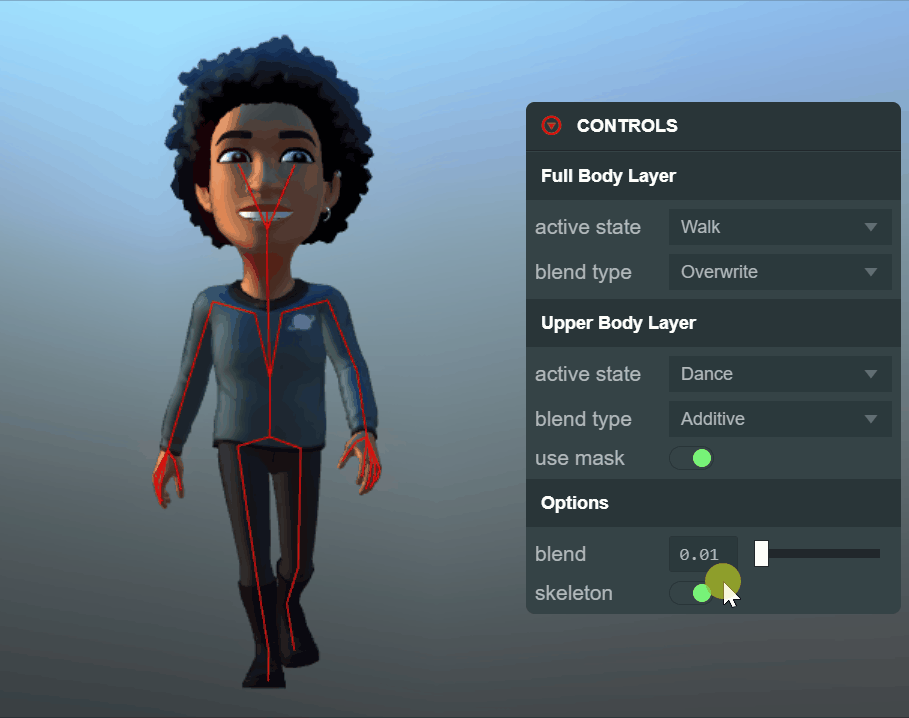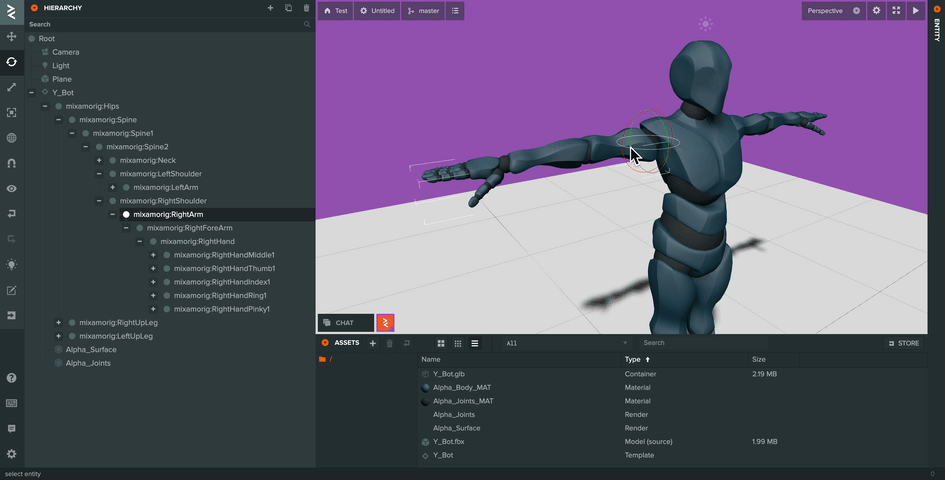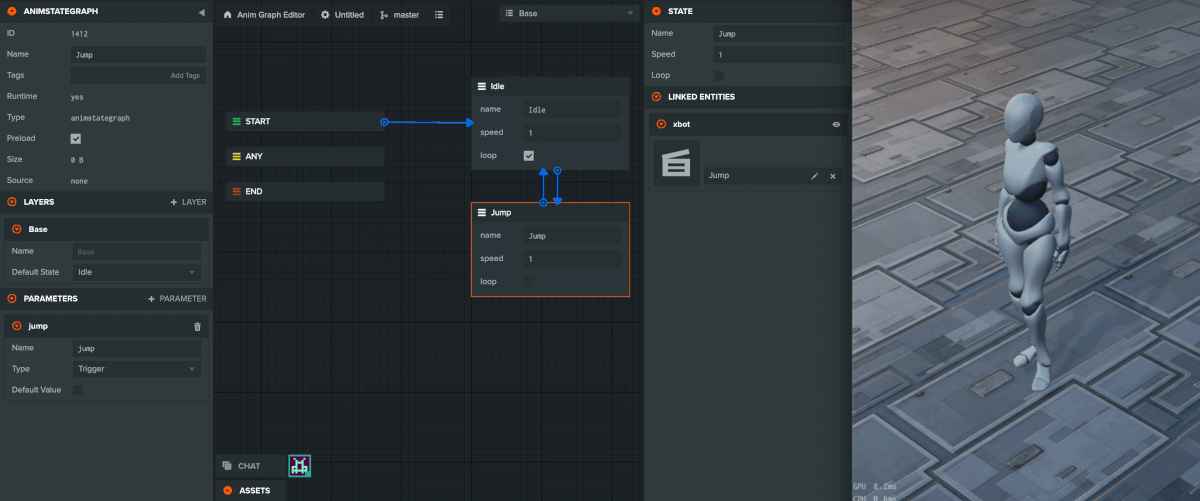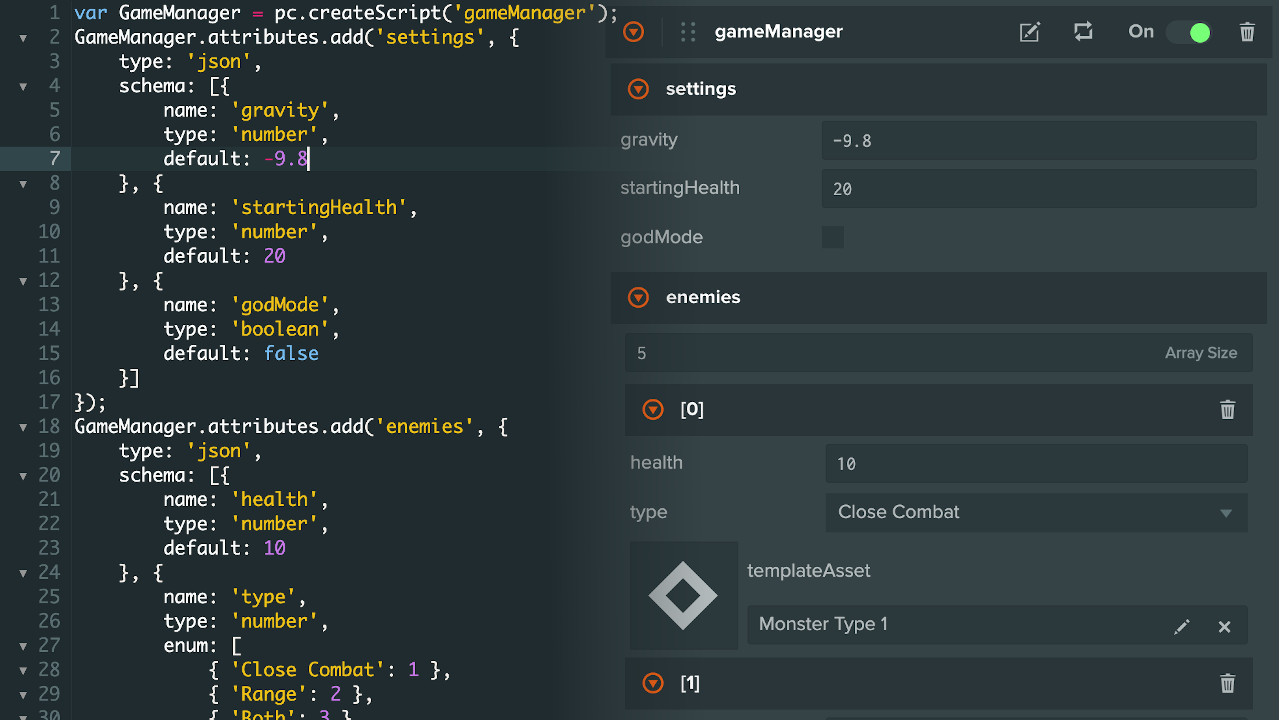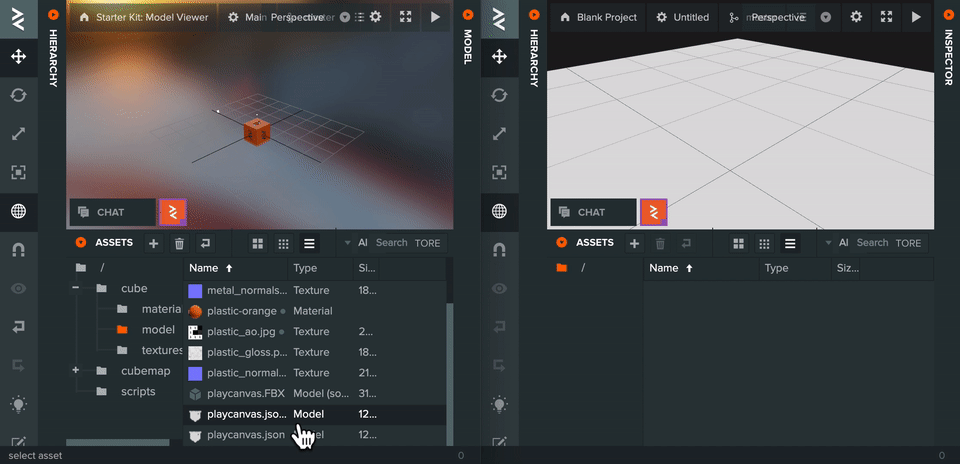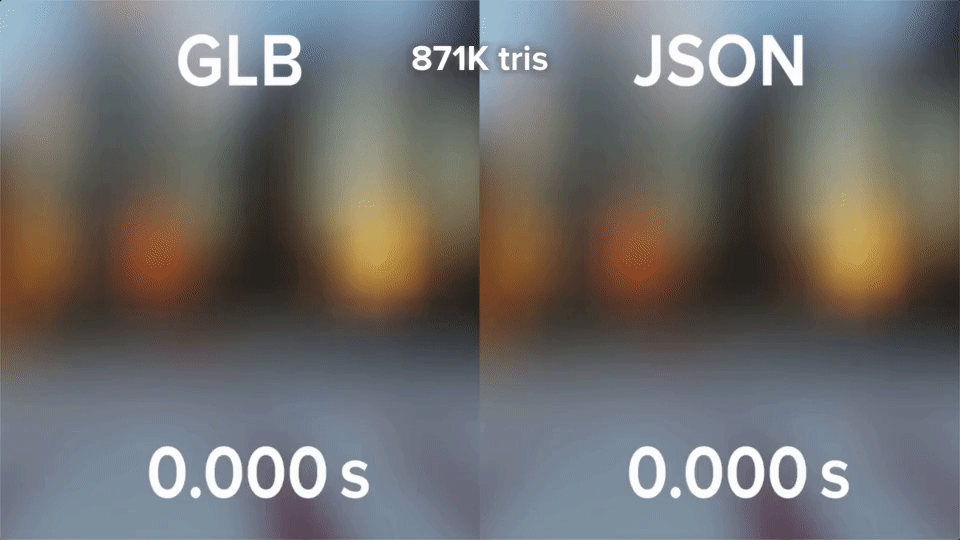Up to now, our process for releasing new features and fixes to the PlayCanvas Engine and Editor has been rather simple.
As features and fixes are ready, we would plan a release and test against a comprehensive list of PlayCanvas projects and the Engine examples. Once testing is passed, it would be released to everyone that is using the playcanvas.com service and Editor.
This has served us well for many years and meant that users always had the latest features of the Engine.
However, as the features of the Engine are get bigger and more complex and users' projects grow in scale and size, this release process needs to change to match our users' needs for stability and transparency with releases.