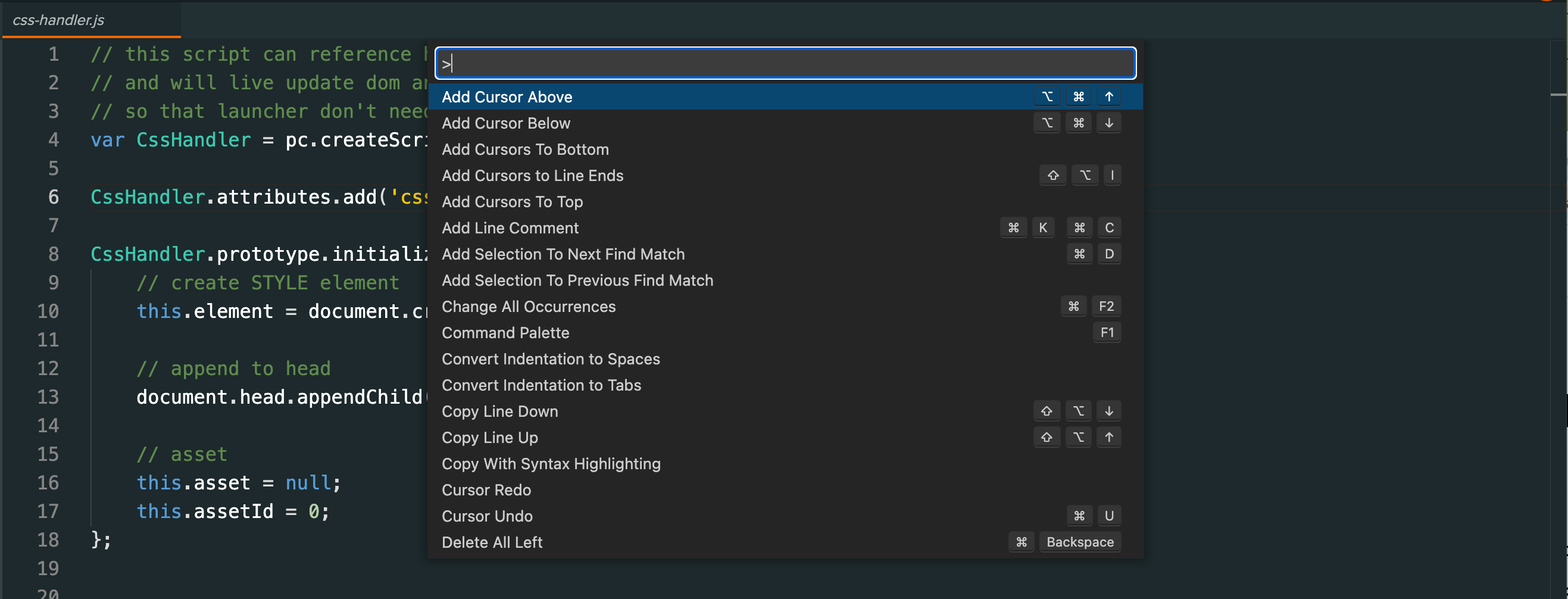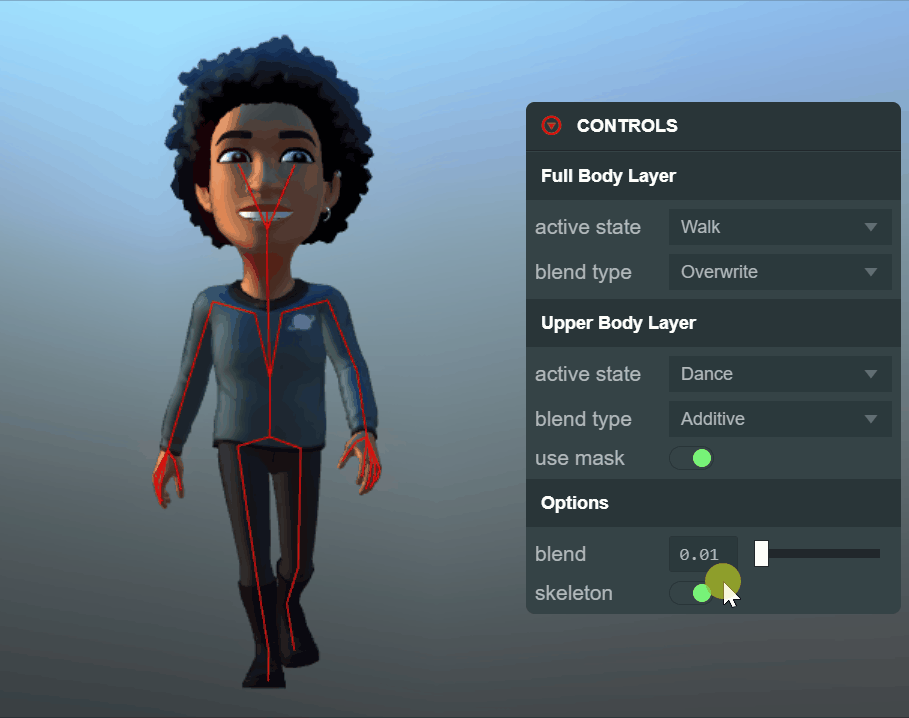Porting from Unity to PlayCanvas - Developer Spotlight with Christina Kaliora
Welcome to Developer Spotlight! A new series of blog articles where we talk to developers about how they use PlayCanvas and showcase the fantastic work they are doing on the Web.
Today we are excited to be joined by Christina Kaliora, a freelance web and games developer for Solar Games.